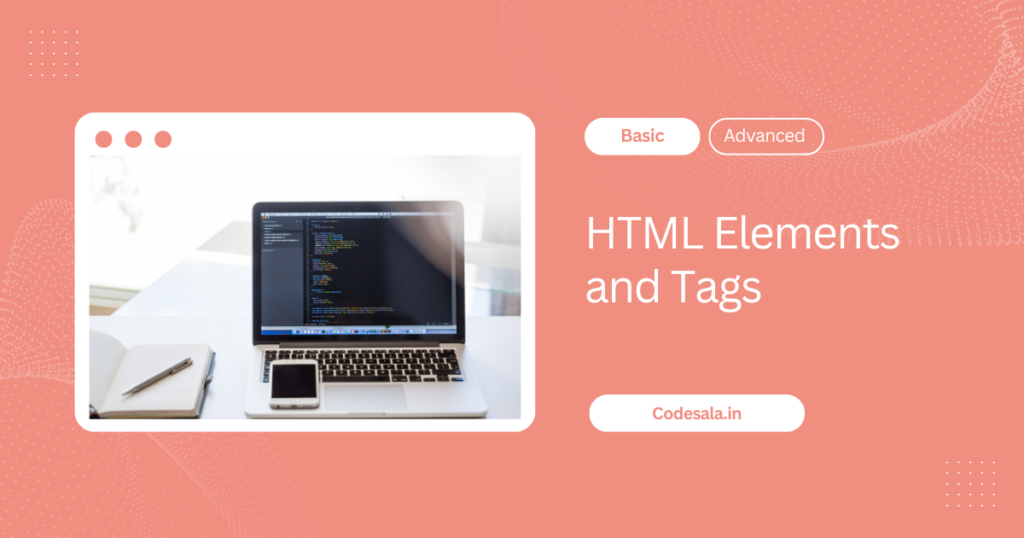
HTML (HyperText Markup Language) is built on a foundation of elements and tags that define the structure and content of a webpage. Understanding these concepts is key to effectively creating and organizing content on the web. Below is a detailed explanation of HTML tags, elements, nesting, and the differences between block-level and inline elements.
1. Understanding HTML Tags and Elements
HTML Tags:
- Tags are the building blocks of HTML. They are used to create elements, which define the structure and content of a webpage.
- A tag is written using angle brackets, e.g.,
<tagname>. Most tags come in pairs: an opening tag and a closing tag.- Opening tag:
<tagname>(e.g.,<p>for a paragraph) - Closing tag:
</tagname>(e.g.,</p>for the end of the paragraph)
- Opening tag:
HTML Elements:
- An HTML element consists of an opening tag, content, and a closing tag. The content is what is displayed on the webpage.
- Example of an HTML element:
<p>This is a paragraph.</p>- Here,
<p>is the opening tag,This is a paragraph.is the content, and</p>is the closing tag. Together, they form a paragraph element.
- Here,
Empty Elements:
- Some HTML elements don’t have any content and are self-closing. These are often referred to as empty elements.
- Examples include:
<br> <!-- Line break --> <img src="image.jpg" alt="Description of the image"> <!-- Image --> - In HTML5, empty elements do not require a closing slash, but you may see them written as
<br />in some older HTML documents.
Attributes:
- Tags can have attributes, which provide additional information about an element. Attributes are always included within the opening tag and consist of a name and a value.
- Example with attributes:
<a href="https://www.example.com" target="_blank">Visit Example</a>- Here,
hrefis an attribute that defines the link’s destination, andtarget="_blank"specifies that the link should open in a new tab.
2. Nesting Elements
Nesting:
- Nesting in HTML refers to placing one or more elements within another element. This allows you to create complex and hierarchical structures.
- When nesting, it is essential to properly close each element in the reverse order in which they were opened.
Example of Correct Nesting:
<div>
<h2>This is a heading</h2>
<p>This is a paragraph inside a div.</p>
</div>
- In this example, the
<h2>and<p>elements are nested within the<div>element. Each element is correctly opened and closed.
Example of Incorrect Nesting:
<div>
<h2>This is a heading</p>
<p>This is a paragraph inside a div.</h2>
</div>
- In this incorrect example, the closing tags are mismatched, leading to potential rendering issues in the browser.
Benefits of Proper Nesting:
- Ensures that the HTML document is well-structured and easy to read.
- Prevents rendering issues and unexpected behavior in browsers.
- Aids in creating accessible and SEO-friendly content.
3. Block-Level vs. Inline Elements
HTML elements are broadly categorized into two types: block-level elements and inline elements. Understanding the differences between these two types is crucial for structuring and styling content effectively.
Block-Level Elements:
- Block-level elements occupy the full width of their parent container, creating a “block” on the page. They start on a new line and stack vertically, one after the other.
- Common block-level elements include:
<div>: A generic container element.<p>: Defines a paragraph.<h1>,<h2>,<h3>, etc.: Define headings.<ul>,<ol>,<li>: Define lists (unordered, ordered, and list items).<table>,<tr>,<td>: Define tables and table rows and cells.<header>,<footer>,<section>,<article>: Semantic elements for defining sections of a webpage.
Example of Block-Level Elements:
<h1>Heading 1</h1>
<p>This is a paragraph. It occupies the full width of the container.</p>
<div>
<p>Another paragraph inside a div.</p>
</div>
- Here, the
<h1>,<p>, and<div>elements are block-level elements, each starting on a new line.
Inline Elements:
- Inline elements occupy only as much width as their content requires. They do not start on a new line and can sit alongside other inline elements.
- Common inline elements include:
<span>: A generic inline container.<a>: Defines a hyperlink.<img>: Embeds an image.<strong>,<em>: Define bold and italic text, respectively.<br>: Inserts a line break.<input>: Defines an input field within forms.
Example of Inline Elements:
<p>This is a <strong>bold</strong> word in a sentence.</p>
<a href="https://www.example.com">Click here</a> to visit Example.
- In this example, the
<strong>and<a>elements are inline, meaning they do not break the flow of the text.
Differences Between Block-Level and Inline Elements:
- Display Behavior:
- Block-level elements: Start on a new line and take up the full width of the container.
- Inline elements: Do not start on a new line and only take up as much width as needed.
- Styling:
- Block-level elements: Can be styled with width, height, margins, and padding.
- Inline elements: Cannot have their width and height directly modified; padding and margins affect only the left and right sides, not the top and bottom.
- Usage:
- Block-level elements are used for larger structures and sections of content.
- Inline elements are used for smaller pieces of content within a block-level element, such as links, formatting, and small widgets.
Combining Block-Level and Inline Elements:
- It’s common to mix block-level and inline elements to create a well-structured webpage. For example, you might have a
<div>containing paragraphs (<p>), and within those paragraphs, some text is emphasized using<em>or linked using<a>.
Example:
<div>
<h2>Article Title</h2>
<p>This is the first paragraph of the article. It contains an <a href="#">inline link</a> and some <em>italicized text</em>.</p>
<p>This is the second paragraph, which is another block-level element.</p>
</div>
- In this example, the
<div>and<p>elements are block-level, while the<a>and<em>elements are inline.
Conclusion
Understanding HTML tags and elements, the importance of proper nesting, and the distinction between block-level and inline elements are foundational skills in web development. Mastering these concepts allows you to structure web content effectively, ensuring that your web pages are both visually appealing and functionally robust. As you progress, these fundamentals will serve as the basis for more advanced HTML and CSS techniques.