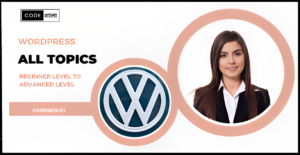WordPress is one of the most popular content management systems, empowering millions of websites worldwide. However, sometimes users may encounter login issues while trying to access their WordPress admin panel. These issues can be frustrating, but fear not! In this blog, we will explore common login problems and provide step-by-step solutions to troubleshoot them effectively.
I. Forgot Password
The most common reason for login troubles is forgetting your password. It happens to the best of us, but it’s an easy problem to fix.
- Visit the login page and click on the “Lost your password?” link.
- Enter your username or email address associated with your account.
- Check your email for a password reset link.
- Click on the link, set a new password, and log in with your updated credentials.
II. Clear Browser Cache
Sometimes, login issues may arise due to cached data in your web browser. Clearing the cache can often resolve these problems.
- Go to your browser’s settings and find the option to clear browsing data.
- Select “Cookies and other site data” and “Cached images and files.”
- Click on the “Clear data” button to remove the cached information.
III. Deactivate Plugins
Conflicting plugins can lead to login problems. By deactivating the plugins, you can identify if any of them are causing the issue.
- Access your website via FTP or a file manager in your hosting control panel.
- Navigate to the “wp-content” folder and then the “plugins” folder.
- Rename the “plugins” folder to something like “plugins_backup.”
- This will deactivate all plugins at once.
- Attempt to log in to your WordPress admin panel. If successful, reactivate each plugin one by one until you find the problematic one.
IV. Check Theme Issues
In some cases, the active theme may be causing login conflicts. Switching to a default theme can help diagnose the problem.
- Access your website through FTP or a file manager.
- Go to the “wp-content” folder and then the “themes” folder.
- Locate your current active theme folder and rename it (e.g., “theme_backup”).
- WordPress will automatically switch to a default theme.
- Try logging in again and see if the issue is resolved.
V. File Permission Problems
Incorrect file permissions on your WordPress installation could prevent you from logging in.
- Connect to your website using FTP.
- Right-click on the “wp-config.php” file and choose “File Permissions” or “chmod.”
- Set the permissions to “644” and save the changes.
- Repeat this process for the “wp-login.php” file.
VI. Scan for Malware
Malware or malicious code on your website can lead to login problems. Running a security scan can help detect and remove any threats.
- Install a reputable security plugin from the WordPress repository.
- Activate the plugin and run a full website scan.
- Follow the plugin’s instructions to remove any identified threats.
VII. Contact Your Hosting Provider
If none of the above solutions work, it’s possible that the problem lies with your hosting provider. Reach out to their support team for assistance and let them know the steps you’ve already taken to troubleshoot the issue.
Conclusion
Troubleshooting login issues in WordPress may seem daunting, but with the right approach, most problems can be resolved quickly. Remember to check for common issues like forgotten passwords, browser cache, and conflicting plugins or themes. Additionally, stay proactive by keeping your website secure and regularly backing up your data to prevent future login problems. By following the tips outlined in this blog, you can ensure smooth access to your WordPress admin panel and continue managing your website efficiently.
Remember, always keep your website updated and secure to avoid potential login problems. Happy WordPressing!
Related posts
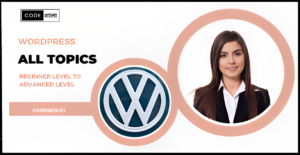
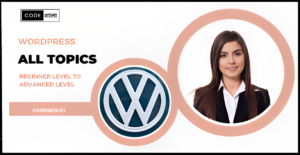
How do you troubleshoot slow page load times in WordPress?