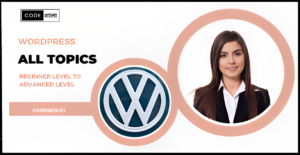The WordPress admin dashboard serves as the control center for managing your website’s content, settings, and overall functionality. While the default dashboard offers a user-friendly interface, customizing it to suit your specific needs and preferences can enhance your workflow and productivity. In this article, we will explore various methods to customize the WordPress admin dashboard, allowing you to tailor it according to your requirements.
1. Rearranging Dashboard Widgets
The WordPress admin dashboard is composed of various widgets, providing at-a-glance information and quick access to essential features. However, not all widgets may be relevant to your workflow. To customize the dashboard, you can rearrange, add, or remove widgets to create a personalized view that highlights the most important information for you.
2. Installing Custom Dashboard Themes
Just like your website’s front-end, the WordPress admin dashboard can be customized with themes specifically designed for the backend. Installing a custom dashboard theme can give your admin area a fresh and unique look, making the experience more enjoyable and aligning it with your brand’s identity.
3. Using Admin Color Schemes
WordPress offers a selection of built-in color schemes for the admin dashboard. You can easily change the color scheme by navigating to “Users” > “Your Profile” and selecting your preferred color scheme from the “Admin Color Scheme” dropdown menu. Experiment with different options until you find one that suits your taste and makes the dashboard visually appealing.
4. Adding Custom Dashboard Widgets
In addition to rearranging the existing widgets, you can also add custom dashboard widgets to display specific information or functionality relevant to your website. Custom widgets can be created using code or by using plugins that offer widget-building capabilities.
5. Hiding or Customizing Admin Menu Items
The admin menu on the left-hand side of the dashboard provides access to various settings and features. You can customize this menu by hiding or reordering menu items to prioritize the ones you frequently use. Plugins like “Admin Menu Editor” can simplify this process.
6. Implementing Branding Elements
To give your admin dashboard a consistent brand identity, you can add your logo or custom branding elements. Plugins like “White Label CMS” allow you to replace the WordPress logo with your own and customize the login screen, further reinforcing your brand’s presence.
7. Customizing the WordPress Welcome Screen
The default WordPress welcome screen provides useful links and information for new users. You can customize this screen by adding your own welcome message, helpful guides, or video tutorials, welcoming new users to your website or blog.
8. Creating Custom Dashboard Widgets for Clients
If you manage websites for clients, providing them with a personalized dashboard experience can enhance your professional image. You can create custom dashboard widgets tailored to your clients’ needs, offering them a user-friendly and branded interface.
9. Managing User Roles and Permissions
Customizing the WordPress admin dashboard includes managing user roles and permissions. By defining specific roles and access levels, you can control what users can see and do within the dashboard, maintaining the security and integrity of your website.
10. Utilizing Admin Plugins
Numerous admin plugins are available that can further enhance the customization options for your WordPress dashboard. These plugins offer various features, such as advanced dashboard widgets, custom login screens, and enhanced dashboard settings.
11. Regularly Updating Customizations
As your website evolves, ensure that your dashboard customizations stay up to date. Periodically review your customizations, themes, and plugins to ensure they remain compatible with the latest WordPress version and do not compromise security.
Conclusion
Customizing the WordPress admin dashboard is a powerful way to streamline your workflow, improve productivity, and enhance the overall user experience. By rearranging widgets, installing custom dashboard themes, and utilizing plugins, you can create a dashboard that aligns perfectly with your needs and brand identity. Remember to manage user roles and permissions carefully to maintain website security and regularly update your customizations to stay current with WordPress developments.
FAQs
1. Will customizing the WordPress admin dashboard affect my website’s performance?
No, customizing the dashboard’s appearance and layout should not significantly impact your website’s performance. However, using poorly coded plugins or themes can potentially cause performance issues, so choose reputable options.
2. Can I revert to the default dashboard settings if needed?
Yes, you can always revert to the default dashboard settings by deactivating any custom dashboard themes or plugins you’ve installed.
3. Are there any limitations to customizing the dashboard?
While customization options are extensive, some complex changes may require coding knowledge or professional assistance.
4. Can I customize the dashboard differently for different user roles?
Yes, you can apply specific dashboard customizations for different user roles to provide a tailored experience.
5. Is it essential to back up my website before customizing the dashboard?
Yes, it’s always a good practice to back up your website before making any significant changes, including dashboard customizations, to avoid data loss in case of any issues.
Related posts
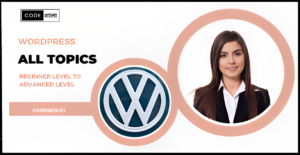
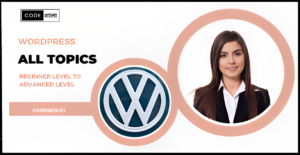
How do you identify and fix performance bottlenecks in WordPress?