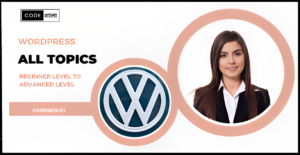The WordPress admin menu is the primary navigation tool for managing your website’s settings, content, and various features. While the default admin menu is designed to provide easy access to essential functionalities, customizing it can streamline your workflow and simplify the dashboard for your specific needs. In this article, we will explore various methods to customize the WordPress admin menu, allowing you to organize and prioritize menu items efficiently.
1. Rearranging Menu Items
One of the simplest ways to customize the admin menu is by rearranging its items. WordPress allows you to reorder menu items to place frequently used ones at the top, improving accessibility and saving time. To do this, you can use a plugin like “Admin Menu Editor” or drag and drop items manually.
2. Hiding Menu Items
If certain menu items are not relevant to your website or you want to limit access for specific user roles, hiding them can declutter the admin menu. Plugins like “Adminimize” enable you to hide menu items based on user roles, ensuring a clean and personalized dashboard experience.
3. Creating Custom Menu Items
Customizing the admin menu involves adding custom menu items for quick access to specific sections or external links. You can achieve this using plugins that allow you to create custom menu items and link them to any desired page or URL.
4. Using Icons for Visual Clarity
To enhance the visual appeal of the admin menu and make it more intuitive, you can add custom icons to menu items. Plugins like “Menu Icons by ThemeIsle” enable you to choose from a range of icons or upload your own to represent different sections accurately.
5. Grouping Menu Items
As your website grows, the admin menu can become lengthy. Grouping related menu items under submenus or dropdowns can organize the dashboard and prevent it from becoming overwhelming. Plugins like “Admin Menu Editor” facilitate easy menu item grouping.
6. Removing Dashboard Widgets
The WordPress admin menu includes dashboard widgets that display various information and statistics. You can customize the dashboard further by removing widgets that are not relevant to your workflow, making room for those that are more useful.
7. Utilizing Custom Code
For advanced customization needs, you can use custom code to modify the admin menu. This requires a deeper understanding of WordPress development, so it’s recommended for experienced users or developers.
8. Restricting Access to Menu Items
If you have multiple users with different roles managing your website, you may want to restrict access to certain menu items. By controlling permissions, you can ensure that each user can only see and access the menu items relevant to their responsibilities.
9. Managing Menu Items with Multisite
For WordPress multisite installations, customizing the admin menu can vary from site to site within the network. You can tailor the menu for each site’s specific needs, providing a personalized experience for administrators.
10. Testing and Compatibility
When customizing the admin menu, it’s essential to test the changes thoroughly and ensure they are compatible with your current WordPress version and theme. Regularly update plugins and customizations to avoid conflicts or unexpected behavior.
Conclusion
Customizing the WordPress admin menu empowers you to create a personalized and user-friendly dashboard tailored to your specific requirements. Whether it’s rearranging menu items, adding custom links, or hiding irrelevant options, these customizations can significantly enhance your website management experience. Remember to maintain compatibility with WordPress updates and regularly test your customizations to ensure a smooth workflow.
FAQs
1. Will customizing the admin menu affect my website’s performance?
No, customizing the admin menu should not have a significant impact on your website’s performance. The changes are generally limited to the backend and do not affect the front-end performance.
2. Can I revert to the default admin menu if needed?
Yes, if you ever wish to revert to the default admin menu, you can deactivate any custom menu plugins or undo the changes made using the plugins.
3. Is it possible to create different admin menus for different user roles?
Yes, some plugins allow you to create role-specific menus, displaying different menu items for different user roles.
4. Are there any risks involved in customizing the admin menu?
Customizing the admin menu itself is generally low-risk. However, using poorly coded plugins or custom code can potentially cause conflicts or errors.
5. Can I make the admin menu responsive for mobile devices?
The admin menu is already responsive by default, allowing easy navigation on mobile devices. However, customizations should also be tested for mobile compatibility to ensure a smooth user experience.
Related posts
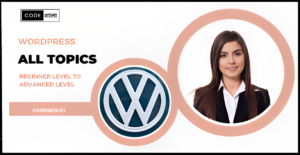
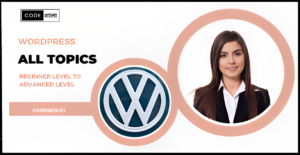
How do you identify and fix performance bottlenecks in WordPress?