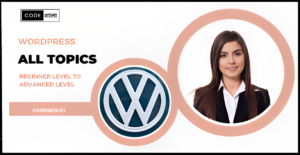The WordPress login logo is the image displayed on the login page, representing your website or brand. Customizing this logo can add a professional touch and reinforce your brand identity. By default, WordPress displays its own logo, but you can easily replace it with your own custom logo. In this article, we will explore different methods to customize the WordPress login logo, making your login page more personalized and visually appealing.
Method 1: Theme Customization Options
Some WordPress themes include built-in options to customize the login page logo. Check your theme’s settings to see if it offers a specific section for the login page logo. If so, you can upload your custom logo directly from the WordPress Customizer or theme settings panel.
Method 2: Using a Plugin
If your theme does not have built-in options for the login logo, you can use a plugin to achieve the customization. One popular plugin for this purpose is “Custom Login Page Customizer.” Here’s how to do it:
- Install and activate the “Custom Login Page Customizer” plugin from the WordPress plugin repository.
- Once activated, navigate to “Settings” > “Login Customizer” in your WordPress dashboard.
- Look for the option to upload or change the login logo. This could be labeled as “Logo” or “Login Logo.”
- Click on the “Choose Image” or “Upload” button to select your custom logo from your computer. Ensure that the logo image is appropriately sized to fit the login page.
- Save your changes, and the new logo will replace the default WordPress logo on the login page.
Method 3: Manual Customization (Advanced Users)
For those comfortable with editing WordPress files, you can also customize the login logo manually. Here’s how:
- Access your website’s files using an FTP client or the File Manager in your hosting control panel.
- Go to the root directory of your WordPress installation and locate the “wp-content” folder.
- Inside “wp-content,” find the “themes” folder and navigate to your currently active theme’s folder.
- Look for the “functions.php” file in the theme folder and open it using a code editor.
- Add the following code snippet to the “functions.php” file:
function custom_login_logo() {
echo '<style type="text/css">
.login h1 a {
background-image: url('.get_template_directory_uri().'/path/to/your/logo.png) !important;
background-size: contain !important;
width: 100% !important;
height: 150px !important;
}
</style>';
}
add_action('login_head', 'custom_login_logo');
- Replace
get_template_directory_uri().'/path/to/your/logo.pngwith the URL of your custom logo. Ensure that your logo image is stored in a publicly accessible location. - Save the changes to the “functions.php” file and upload it back to your server.
The code above adds a custom CSS style to the login page, replacing the WordPress logo with your custom logo.
Testing Your Customization
Regardless of the method you use, it’s essential to test your customization to ensure it looks and functions as intended. Log out of your WordPress admin account, and you should see your new custom logo on the login page. Make any necessary adjustments if the logo size or positioning needs fine-tuning.
Conclusion
Customizing the WordPress login logo is a simple yet effective way to add a personal touch to your website’s login page. Whether you use theme customization options, plugins, or manual code edits, replacing the default WordPress logo with your custom logo enhances your brand identity and provides a more professional appearance to your users. Remember to choose a logo that aligns with your brand’s aesthetics and dimensions suitable for the login page.
Related posts
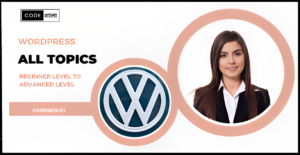
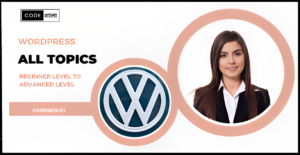
How do you identify and fix performance bottlenecks in WordPress?