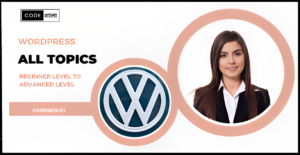WordPress Multisite is an excellent feature that allows users to manage multiple websites from a single WordPress installation. Along with managing themes, handling plugins is equally crucial for the smooth functioning of the entire network. In this article, we’ll explore how to effectively manage plugins in WordPress Multisite, ensuring optimal performance and functionality.
Understanding Plugins in WordPress
Plugins in WordPress are additional pieces of software that extend the functionality of a website. They allow site owners to add various features and tools without the need for custom coding. For instance, there are plugins available for SEO optimization, security enhancements, e-commerce functionality, and much more.
Activating Plugins for the Entire Network
In WordPress Multisite, administrators have the option to activate specific plugins for the entire network, making them available to all sites within the installation. This can be beneficial for essential tools that need to be consistent across all sites.
- To activate plugins network-wide, log in as the network administrator and navigate to the “Network Admin” area.
- Click on “Plugins” and then “Installed Plugins.”
- Here, you can see a list of all installed plugins on your WordPress Multisite. To activate a plugin network-wide, simply click the “Network Activate” link below the plugin name.
- The selected plugin will now be active across all sites in the network, and site administrators won’t be able to deactivate it for their individual sites.
Activating Plugins for Individual Sites
While network-wide activation is useful for essential plugins, certain plugins might be more suitable for specific sites within the network. With WordPress Multisite, you have the flexibility to activate plugins individually for each site.
- Log in to the dashboard of the site where you want to activate a specific plugin.
- Go to “Plugins” and then “Installed Plugins.”
- Find the plugin you wish to activate and click the “Activate” link below the plugin name.
- The plugin will now be active for that particular site, and administrators can customize its settings according to their needs.
Installing New Plugins on WordPress Multisite
When it comes to adding new plugins to your WordPress Multisite installation, you have two options: installing plugins for the entire network or for individual sites.
- For network-wide installation, log in as the network administrator, go to “Network Admin,” click on “Plugins,” and then “Add New.”
- Search for the desired plugin using keywords, or upload a plugin if you have it as a ZIP file. Once you find the plugin, click the “Install Now” button, followed by “Network Activate” to enable it for the entire network.
- For individual site installation, log in to the dashboard of the specific site where you want to add the plugin.
- Go to “Plugins,” click on “Add New,” search for the plugin, and click “Install Now.” Then, activate the plugin for that particular site.
Managing Plugin Updates
Keeping your plugins up-to-date is crucial for security and performance reasons. In WordPress Multisite, you can manage plugin updates network-wide or individually for each site.
- As the network administrator, go to “Network Admin,” click on “Plugins,” and then “Installed Plugins.”
- Look for plugins with available updates. If you want to update a plugin network-wide, click the checkbox next to the plugin name and select “Update” from the “Bulk Actions” dropdown menu. Then, click “Apply.”
- To update plugins individually for specific sites, log in to the dashboard of the desired site, go to “Plugins,” and click “Update” next to the outdated plugin.
Dealing with Incompatible Plugins
While most plugins are compatible with WordPress Multisite, some might cause conflicts or issues. If you encounter any problems with a particular plugin, you can try the following steps:
- Check for Updates: Ensure the plugin is up-to-date and compatible with your current WordPress version.
- Contact Plugin Developer: Reach out to the plugin developer or support team for assistance.
- Look for Alternatives: If the plugin remains problematic, consider finding an alternative that better suits your needs.
Disabling and Removing Plugins
If you no longer need a specific plugin in WordPress Multisite, you can disable or remove it.
- To disable a plugin, log in as the network administrator, go to “Network Admin,” click on “Plugins,” and then “Installed Plugins.” Find the plugin and click “Deactivate” below its name.
- To remove a plugin, make sure it’s deactivated first. Then, click “Delete” below the plugin name. This will remove the plugin from the entire network.
Conclusion
Effectively managing plugins is essential for maintaining a well-functioning WordPress Multisite network. By strategically activating, updating, and removing plugins, you can ensure optimal performance and cater to the specific needs of each site within the installation. Regularly review your plugins, stay updated, and consider user feedback to enhance the overall experience for both administrators and visitors.
FAQs
FAQ 1: Can I use the same plugin settings for all sites in WordPress Multisite?
Yes, when you activate a plugin network-wide, the settings are applied across all sites in the network, ensuring uniformity.
FAQ 2: Are there plugins specifically designed for WordPress Multisite?
While many regular WordPress plugins work perfectly fine with Multisite, some developers create plugins specifically tailored to Multisite environments.
FAQ 3: Can I deactivate a plugin for a specific site in WordPress Multisite?
Yes, site administrators can deactivate plugins on their individual sites without affecting other sites in the network.
FAQ 4: How often should I update plugins in WordPress Multisite?
Regularly update plugins as new versions are released, preferably after backing up your website to prevent any potential issues.
FAQ 5: What should I do if a plugin conflicts with another in WordPress Multisite?
If you encounter plugin conflicts, try deactivating one or both plugins to identify the source of the problem. Then, seek solutions or alternatives as necessary.
Related posts
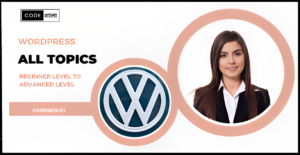
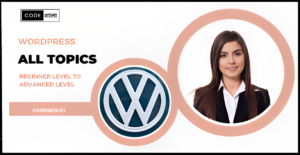
How do you migrate a single WordPress site to WordPress Multisite?