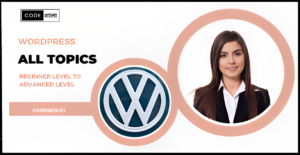WordPress Multisite is a powerful feature that allows users to manage multiple websites from a single WordPress installation. It is widely used for managing a network of sites with various user roles and permissions. In this blog, we will explore how to effectively manage user roles and permissions in WordPress Multisite, making it easier for even primary school students to understand.
Introduction to WordPress Multisite
WordPress Multisite is a feature that comes with the WordPress platform, allowing users to create multiple websites using a single WordPress installation. It enables administrators to manage all sites from one central dashboard, making it an excellent choice for organizations, institutions, and businesses that require multiple websites with varying levels of control and access.
Understanding User Roles in WordPress Multisite
Before diving into managing user roles and permissions, it is essential to understand the different user roles available in WordPress Multisite:
- Super Admin: The highest level of access, allowing control over the entire network of sites, including user management, plugin installation, and theme management.
- Administrator: Administrators have full control over an individual site within the network, but they cannot access the network-level settings.
- Editor: Editors can publish and manage their own posts, as well as others’ content on the site.
- Author: Authors can publish and manage their own posts but cannot modify content created by others.
- Contributor: Contributors can write and manage their posts but need approval from an editor or administrator to publish them.
- Subscriber: Subscribers have the most limited access, allowing them to manage their profiles and leave comments on the site.
Managing User Roles and Permissions
1. Assigning User Roles
As a Super Admin or Administrator, you can assign user roles to individuals registered on your network. To do this, follow these simple steps:
a. Log in to your WordPress Multisite dashboard.
b. Navigate to the “Users” tab and click “Add New.”
c. Fill in the user’s details, including username and email.
d. Select the appropriate role from the “Role” dropdown menu.
e. Click “Add User” to save the changes.
2. Creating Custom User Roles
WordPress Multisite also allows you to create custom user roles with specific capabilities. This feature can be handy when you require unique roles tailored to your site’s needs. To create custom user roles:
a. Install and activate a user role management plugin.
b. Navigate to “Users” and then “Roles.”
c. Click on “Add New Role” and provide a name for the new role.
d. Choose the capabilities you want to assign to this role.
e. Save the changes, and the new user role will be created.
3. Managing Permissions
Permissions determine what actions each user role can perform on the site. WordPress Multisite offers a simple interface to manage these permissions:
a. Go to “Settings” and select “Network Settings.”
b. Scroll down to “Registration Settings.”
c. Choose whether users can register or only the Super Admin can add users.
d. Set the default role for new users.
e. Save the changes to update the permissions.
Tips for Effective User Management
- Regularly Review User Roles: As your WordPress Multisite network grows, periodically review user roles and permissions to ensure they align with your current requirements.
- Train Users: If you have multiple users with different roles, provide them with adequate training and guidelines to avoid any potential conflicts or misuse of privileges.
- Use Reliable Plugins: When creating custom user roles or managing permissions, rely on well-established plugins to maintain compatibility and security.
- Backup Your Site: Before making significant changes to user roles or permissions, always back up your WordPress Multisite installation to avoid data loss in case of any issues.
Conclusion
Effectively managing user roles and permissions is crucial for maintaining a secure and organized WordPress Multisite network. By understanding the different user roles, assigning appropriate roles, and managing permissions thoughtfully, you can ensure a smooth and successful user experience for all members of your network. Whether you are running a school, a business, or an institution, WordPress Multisite offers a versatile platform to manage multiple websites with ease. Embrace its power and enjoy the benefits of a well-structured and efficiently managed network of websites.
Related posts
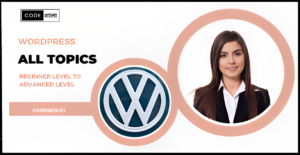
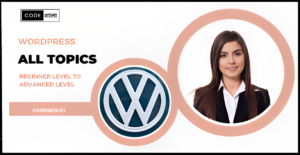
How do you migrate a single WordPress site to WordPress Multisite?